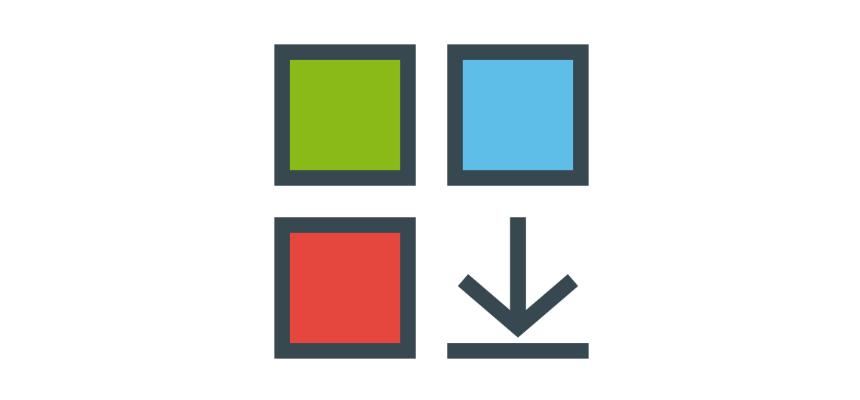Today’s article explains everything you need to know about how to install an Excel add-in – or plugin, as it’s also known. We’ll show you what it is, why it’s essential for Excel, and how to install this type of Excel file.
Read our step-by-step tutorial on how to install an Excel add-in quickly. Furthermore, download various free add-in collections!
What’s an Excel Add-in?
An add-in is an Excel file that contains VBA modules. The file extension is “.xla” (in earlier Excel versions) or “.xlam” (in Excel 2007 and above).
In most cases, an add-in is a ribbon-controlled application. You can use the main functions through custom buttons, tabs, and drop-down lists. After the successful installation, the add-in will start when Excel is opened. Using custom UI and a little XML manipulation, you can design graphical user interfaces like this:
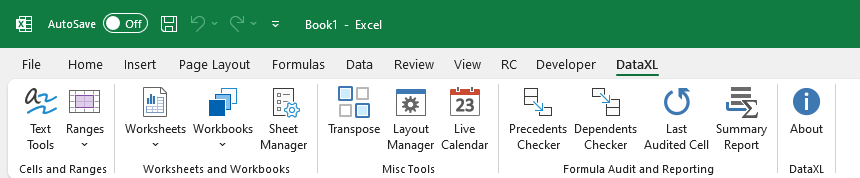
How to install an Excel Add-in – Step-by-Step Guide
No matter the name, every Excel add-in is installed similarly. Just follow these simple steps for any add-in installation. Installing an add-in is not rocket science; you must follow the simple steps below.
#1. Download the add-in file to your drive
If the package has a .zip extension, extract it. We recommend creating a folder named “DataXL” (or whatever you want). After that, copy or move it to your preferred folder, for example, your Documents folder.
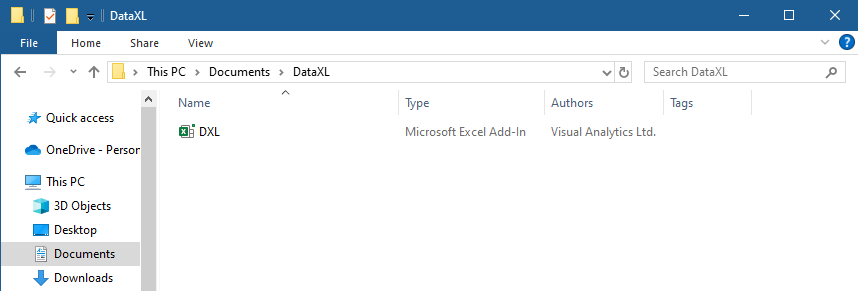
#2. Click Developer Tab
Go to the ribbon and click the Developer tab. Click the Excel add-ins button. A new window will appear.
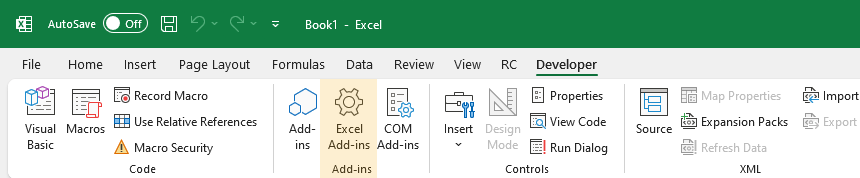
Optional step: Learn how to enable the Developer tab on the ribbon if you have not seen it.
#3. Locate the add-in file
Click Browse and locate the add-in file.
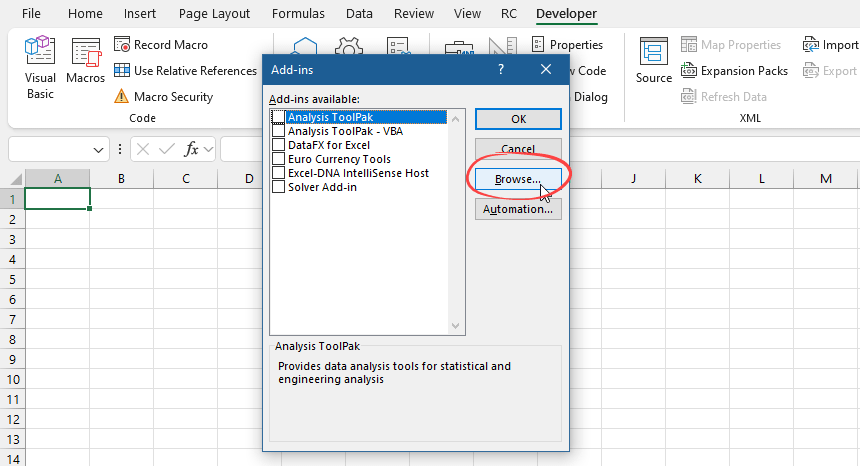
#4. Select the add-in
Open the File Explorer and navigate to the folder containing your add-in file. Select the file and click “OK” to add it to the list of available add-ins.
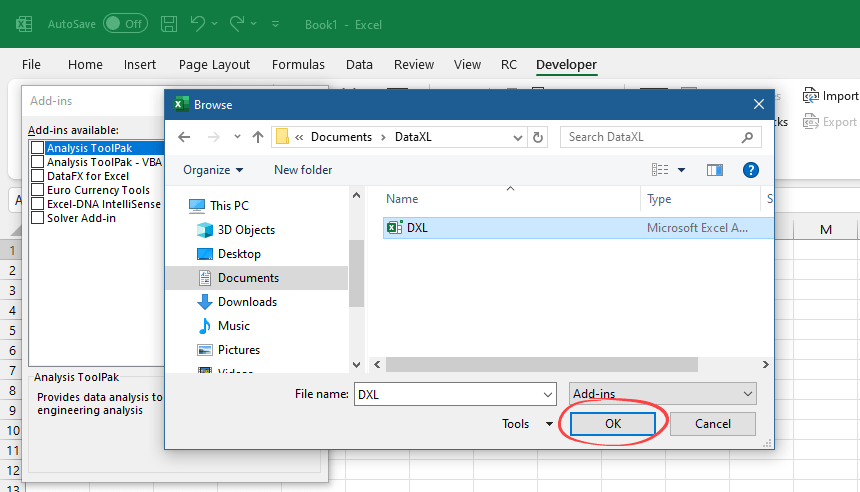
#5. Activate the add-in
Once the file is selected, it should appear in the list of available add-ins. Make sure it is checked, then click “OK” to enable it.
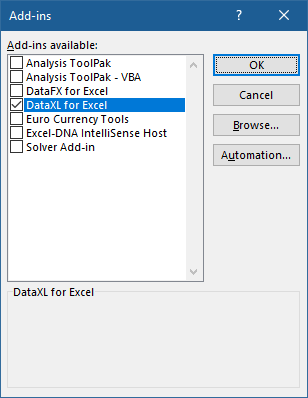
If you are in a hurry, watch our video about how to install the add-in quickly.
Additional steps, known issues, and solutions
We have to make two side notes here. After the successful installation, you have to
- move the add-in to a trusted location
- unblock the add-in (for security reasons)
Download Free Add-ins
DataXL is a free productivity suite for Excel with many time-saving solutions. DataFX is our latest project. We’ve just picked the best Excel user-defined functions and implemented them into one efficient tool.
Additional resources